Xbox Series S Hands-On
- Mik Bromley
- Nov 17, 2020
- 6 min read
Updated: Jan 28, 2023

ℹ️ - Xbox Series S
The next generation of console gaming is finally upon us and, amongst all the new hardware, the Xbox Series S offers the most affordable, and arguably one of the best looking routes into the future of living room gaming. At £249.99, Microsoft's diminutive Series S is a beautifully clean and simple hardware design that is surprisingly small in the flesh and surely makes an attractive option as budget primary or secondary console for both players and virtual photographers.
With the same Xbox Velocity architecture as the more powerful Series X, priced at £449.99, games load up at lightning speeds and the box supports native rendering at 1440p with upscaled output to resolutions of up to 4K at 60, or even 120 FPS if your display permits it. Along with the broad selection of titles on Game Pass, there is plenty of potential interest for this to be a handy photo mode tool, so here's a hands-on review of the console from a virtual photographer's perspective.
great to have a dedicated button that will be your virtual shutter release...
Along with the sleek white box, you are also treated to Xbox's updated controller. While it may be an iterative upgrade over the Xbox One controller, and dropping in a pair of AA batteries seems even less "next-gen" now than it did 7 years ago, the pad has a satisfyingly solid feel along with neat rumble triggers and of course, a brand new Share button placed right in the middle. Before talking more about that though, it's worth mentioning that this is probably the noisiest controller I have even owned! Analog sticks are a tad clacky and LB / RB produce a non-offensive microswitch click, but the D-pad is loud to the point of being distracting. OK, you may get, or already be used to this, but I actually felt a deterrent against using the D-pad for navigation, something that I would otherwise expect to do a lot of in photo mode UI's.
The Share button then; following Sony's success with the PS4's Share button is certainly a wise move and it is great to have a dedicated button that will essentially be your virtual shutter release for the next few years. The central positioning means that it is in reach of either hand, and the button itself is raised up enough to make it easy to find without looking. With the low profile D-pad on one side and the taller RS on the other though, it is actually much more convenient to reach for it with your left thumb rather than reaching over the analog stick slightly to avoid accidental input.

Behaviour is pretty straightforward with a single press capturing a screenshot, while press and hold records a short clip of the last 15 - 60 s of gameplay. In fact gameplay is the only thing you can capture as the Series S will ask you to start a game if attempting to capture the home screen; not likely to be a problem for most but it is the reason for my use of photographs of my TV in this post.
These actions can of course be swapped around, or replaced with a third option to start / stop a full length video recording via button mapping options in the capture settings. Also in there, you'll find the ability to set the length and resolution (to a maximum of 1080p) of recordings, choose the storage location to which captures are saved and whether or not they are automatically uploaded to Xbox Live, as well as disabling captures altogether if you prefer.
Each capture is confirmed with an on-screen notification which includes a shortcut to share it immediately to Friends Activity Feed, messages, Clubs, linked social media or One Drive by holding the Xbox button. Should you miss the prompt, or indeed disable the on-screen pop-ups, then holding the Xbox button won't help you reach your captures and instead a single press is required to bring up the quick menu before tabbing across to the Capture & Share area.
Alternately, and this may not be immediately obvious given that it isn't mentioned anywhere in the UI or button configuration menu, a double-press of the Share button will jump straight to a list of your recent captures. A very welcome feature given that, as far as I can see, there is actually no capture gallery on the console's main dashboard. A "show all" link on the recent list will take you to a full gallery though, so it seems likely that a more visible route will be added.

As well as the manual sharing options mentioned above, your shots are also automatically backed-up to Xbox Live. This is optional and can be disabled, but the convenience of having every capture synced to your other devices in under a minute really is hard to ignore. Take note though that you'll see notifications of each upload on both the console and your phone via the Xbox app, which is necessary for setting up the machine on first use. It didn't take long for my children to realise this and decide that it would be hilarious to spam me with pictures of Totally Reliable Delivery Service; good thing the notifications can be disabled then.
Something that does need a quality of life improvement however, is the presentation of the synced captures within that app. Currently, there is no way to sort captures or even group them by game so finding anything other than the most recent shots will be cumbersome. If Microsoft want people to use their phone as a primary sharing tool, it's going to need better cataloguing than that. On the plus side, synchronised shots & recordings appear to be in original PNG and MP4 formats at their captured resolutions of 4K and 1080p respectively, so there should be no worry about compression as part of the wireless transfer.
a symphony of simplicity...
Should USB storage be more your thing, the Series S & X will let you plug a storage device into the single, front-mounted or two rear USB ports and set it to be the default capture location. This should work with any device as long as it is USB 3.0 and formatted with the NTFS file structure, and the system will remember it when plugged back in, saving you from having to change the location each time.
A bonus feature of exporting captures this way, or similarly by manual upload to OneDrive, is that you will get the original PNG image but also a JXR version. With support for 10-bit colour (and higher), this file preserves the game's HDR ready to be viewed on another compatible device.

Speaking of compatibility, the Xbox does a great job of analysing your TV and summarising which features you can and cannot use, such as 4K, HDR and 120 Hz. Better yet, there are calibration tools to help you find the proper display settings, something that is important in achieving the correct look in your captured images. Covering everything from brightness & contrast to colour and aspect ratio, the helpful guide will aid in getting the right setup and avoiding nasty surprises when you view your work on another device. There is even one for optimising the HDR display mode too.

The Series S is well equipped to handle your virtual photography needs then, and if you want native 4K resolution then the more powerful Series X is ready to step in and is identically functional when it comes to sharing. The dashboard can feel like one big content advert at times with little space afforded to your own content by default, and there is no denying that this is a product aimed at getting people onto Game Pass, but even this may be appealing to virtual photographers who would like a wide selection of titles ready to jump into.
Couple this with more convenient capture and share features, plus the ability to hop from one game to another with minimal delay, and this little white box can do a lot to increase your capture art productivity. Indeed, Xbox Series S is a symphony of simplicity in its hardware design, and doesn't put too many barriers in front of you in use either. There may be the odd area that needs further quality of life improvements, but you should have no problems finding a suitable workflow with this first step into the next-gen.






























Comments